Using a keyboard and mouse to play PC games is almost a rite of passage for any new PC gamers. However, there are some who simply prefer to use an Xbox controller, especially for games like platformers or racing games that require precise joystick movement. Since both Windows and Xbox are Microsoft properties, support for Xbox controllers on Windows PCs is excellent so here's how to do it. This guide covers both Xbox One and Xbox Series S/X controllers
The great thing about Xbox controllers is that connecting them to your PC is incredibly easy. You can connect either over USB or wireless using Bluetooth or the official Xbox Wireless Adapter. Note that the original Xbox One controller did not support Bluetooth, but all the modern ones do.
Oh, and if you prefer using a PS5 controller on PC, check out our guide here on how to connect that to a PC.
Connect via USB
We'll start with the easiest way to connect an Xbox controller to the PC and that's via a wired USB connection.
- Plug the USB cable into the computer.
- Plug the other end into the Xbox controller.
- Push and hold the Xbox button on the controller until it lights up.
- Windows 10 and Windows 11 should automatically detect the controller and you'll be able to use it immediately.
Connect via the Xbox Wireless Adapter
- First ensure you have the Xbox Wireless Adapter or buy one from Amazon. Some computers such as the Surface Studio, Surface Book 2, Lenovo IdeaCentre Y710, Lenovo Legion Y720, and Asus G703 have the Xbox Wireless protocol built in so there's no need for the separate dongle.
- Plug the adapter into an open USB port and follow the instructions here to set it up.
- Turn on the Xbox controller by pushing and holding the Xbox button on the center. Locate the sync button located next to the left bumper (LB). Push and hold until the light starts blinking.
- Push the corresponding sync button on the wireless adapter until it also starts blinking. Once it finds the controller, the light will turn solid. You should be able to use the controller to play games after that.
Connect via Bluetooth
Many modern PCs already have Bluetooth radios built-in, but there are USB Bluetooth dongles out there that are pretty cheap, some as low as $6 if you do need one.
- Go to Settings > Devices > Bluetooth on your PC. Ensure Bluetooth is turned on.
- As with the wireless adapter, turn on the Xbox controller and hold the sync button until the light starts blinking.
- Go back to the PC and click on "Add Bluetooth or other devices" then click the Bluetooth options. This will bring up a window showing devices available to pair. You should be able to see "Xbox Wireless Controller" as one of the options.
- One you select the controller, your computer should pair successfully and allow you to use the controller.
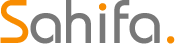 Game News Video Game News, Reviews, and Walkthroughs
Game News Video Game News, Reviews, and Walkthroughs



